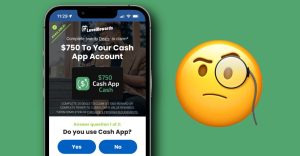How To Adjust iPhone Music Volume Separately From Phone Rings & Alerts

iPhone volume adjustments are easy and Apple makes it possible to change the sound level of music separately from that of calls and alerts. This is valuable as some sounds are more important to the user and need to be louder so they can be heard over ambient noise in the room or when outdoors. A notification chime might be needed, but not as loud as game sounds or music. Alternatively, a phone call can be more important than background music that’s playing while working.
The iPhone has among the best audio performance on the market. The iPhone 13 ranks near the top in comparisons, with earlier generations following close behind. Powerful stereo speakers at the bottom provide strong volume and good fidelity even at the maximum level. An iPhone won’t replace a larger speaker but it is quite satisfying when away from home or in the office and wanting to liven up the space with music. However, this also usually means that phone calls and alerts can’t be missed unless muted or turned down low.
An iPhone’s ring volume and alert intensity can be set to a different level than music and other media once the setting is enabled. Apple provides a very simple toggle in the Settings app that makes this separation possible, although the wording is a bit confusing. Under Sounds & Haptics there is a switch labeled ‘Change with Buttons.’ When enabled, which is the default, the volume buttons control the level of the ring tone, alerts, and media at the same time. When disabled, the ringer and alert volumes can only be changed in Settings, while music, podcasts, audiobooks, and video sounds can still be raised and lowered with the volume buttons.
Other iPhone Volume Controls

An iPhone’s volume can also be controlled by swiping down from the top-right to open Control Center. The tall, thin audio level display can be dragged up or down to raise or lower sound intensity. Pressing and holding the volume slider opens a larger version allowing greater control of the audio level. Sounds from phone calls and alerts can be silenced quickly by using the physical mute switch that’s just above the iPhone’s volume buttons, but it’s important to remember to flip this on again or there will be a risk of missing calls.
Do Not Disturb and Focus settings affect notifications, which could delay or even block sounds from some apps. Alarm sounds and volume levels can be adjusted in the clock app and the Health app as well. Naturally, most apps that play sounds provide on-screen controls that adjust the volume or mute audio. While the physical volume buttons and mute switches are the most common ways to change audio levels, it’s quite nice to be able to adjust music, game, and video volume without affecting the intensity of iPhone calls and alerts.
Source: Apple
About The Author