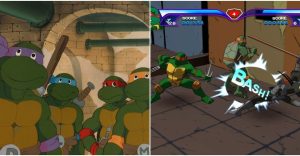How To Block Text Messages Or Phone Numbers On iPhone 11
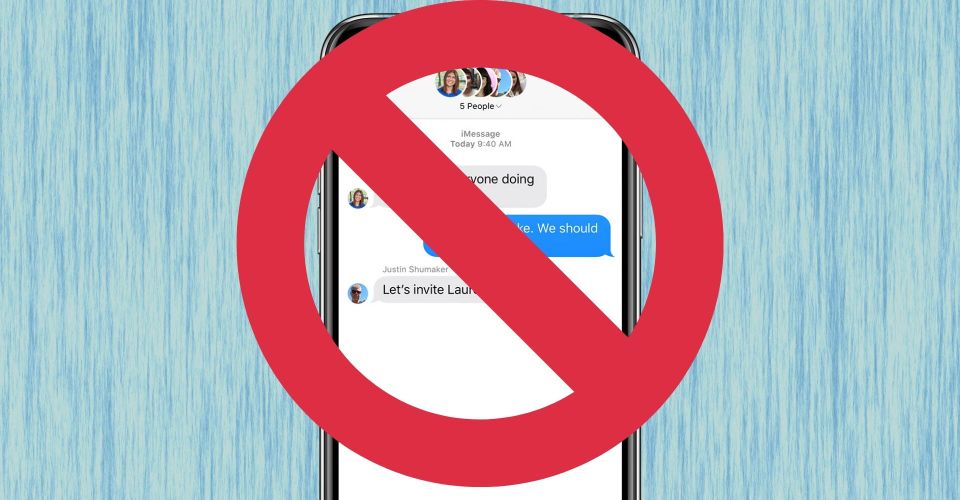
Blocking text messages and phone calls on the Apple iPhone 11 can help cut some of the stress out of life. With spam texts and calls from spoofed numbers becoming more and more of a problem — despite the no-call list — eliminating these nuisances can help people be excited about hearing their ringtones again. It’s not a complicated process, but there are a few ways to go about it.
Apple added system-level call and text blocking to its phones with the release of iOS 7 in 2013. Before that, if a user wanted to blacklist a number on an iPhone, they had to either block them at the carrier level or jailbreak their device and install third-party software. Fortunately, the process is a snap now with no need for additional software or any hardware modification.
Though it’s a simple process, the function to blacklist a phone number isn’t immediately apparent on the iPhone 11. There’s no big block button that can be pressed during phone calls or on the text message screen. Instead, a user must access the info page for the contact they wish to block.
How to Block Texts and Phone Calls on iPhone 11

On the iPhone 11, the contact info page can be accessed by two different methods. If a user wants to block a contact from the Phone app, they can open it and tap the recent calls tab. Next to each entry is a blue lowercase “i” in a circle (signifying “info”). Tapping this will take a user to that contact’s info page. To block a user, scroll to the bottom of the page and tap “Block this Caller.” A confirmation will pop up at the bottom of the screen, and tapping “Block Contact” will prevent the iPhone from showing notifications for any texts or phone calls from that number in the future.
The contact info screen can also be accessed from the Messages app. To get there, tap into a text message from the number to be blocked. Then, tap on the dropdown by the number or contact name above the text message history. Tapping on the info button accesses the contact info page. The same steps from above can be followed to block the phone number on your iPhone 11.
Unblocking numbers requires a user to access another menu. To see a list of blocked contacts, access the Settings menu. From here, scroll down and tap Phone to see the settings for that app. In this menu, entering the Blocked Contacts tab will show every number currently blocked on the phone. Tapping on one will give the option to unblock it, which allows the iPhone 11 to display notifications from that contact as usual.
Source: Apple