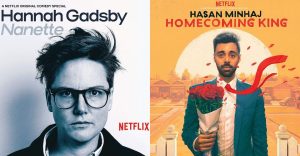How To Change Audio Settings For FaceTime
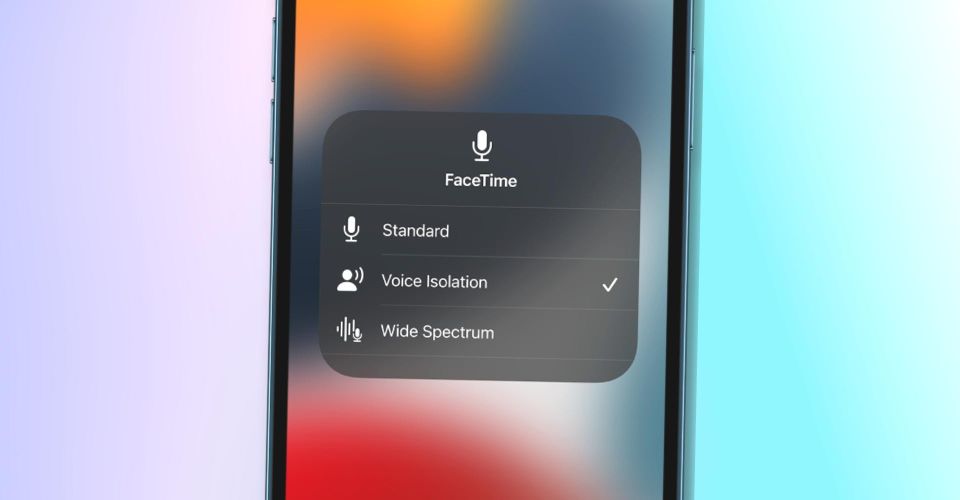
While on a FaceTime call, users can select from up to three audio settings that will optimize the app to either isolate their voice or include background noise. Apple’s FaceTime enables users to communicate via both audio and video calls. The app is integrated into the company’s ecosystem of devices and functions on iPhones, iPads, and Macs. To elevate the user experience, FaceTime has multiple features that are both useful and fun at the same time.
For instance, users can add multiple filters to their video feed on FaceTime that will be visible to other members on the call. Users can also add text, live shapes, emoji stickers, and more. There’s also a feature that enables users to turn on Portrait Mode during FaceTime video calls. iPads that are equipped with Apple’s latest 12MP ultra-wide front camera can even enable Center Stage during a FaceTime video call.
FaceTime’s audio settings are available only on select Apple devices. iPhone models that support FaceTime audio settings include the iPhone SE (2nd generation and later) and the iPhone XR and later. Most iPads launched within the last few years also support FaceTime audio settings. These include the iPad mini 5th-generation and later, iPad 8th-generation and later, iPad Air and iPad Pro 12.9-inch 3rd-generation and later, as well as all models of the iPad Pro 11-inch. On a Mac, FaceTime audio can be tweaked on models from 2018 or later running macOS Monterey.
Switch Between Audio Modes on FaceTime

FaceTime users can choose between Standard, Voice Isolation, and Wide Spectrum audio settings. The default microphone setting for FaceTime calls on iPhones, iPads, and Macs is Standard. This mode allows other participants on the FaceTime call to hear what the user is saying while retaining background noise. If users are in a noisy environment, they can switch the mic mode from Standard to Voice Isolation. To filter background sounds during a FaceTime call on an iPhone or iPad, open the Control Center by swiping down from the top right corner of the display, tap on Mic Mode, and select Voice Isolation from the options. On a Mac, click on the Control Center icon at the top of the display during a FaceTime call and in the menu that appears, click on Mic Mode and select Voice Isolation.
In situations when users want all the sounds around them (along with their voice) to be heard during a FaceTime call, the Wide Spectrum mode can be enabled. The steps to enable Wide Spectrum on a FaceTime call are the same as for Voice Isolation above, with users selecting Wide Spectrum from Mic Mode instead. This mode is useful during a FaceTime group call when several people are gathered around the same device.
Source: Apple 1, 2, 3, 4