How To Connect AirPods To An Apple Watch (& Common Fixes)
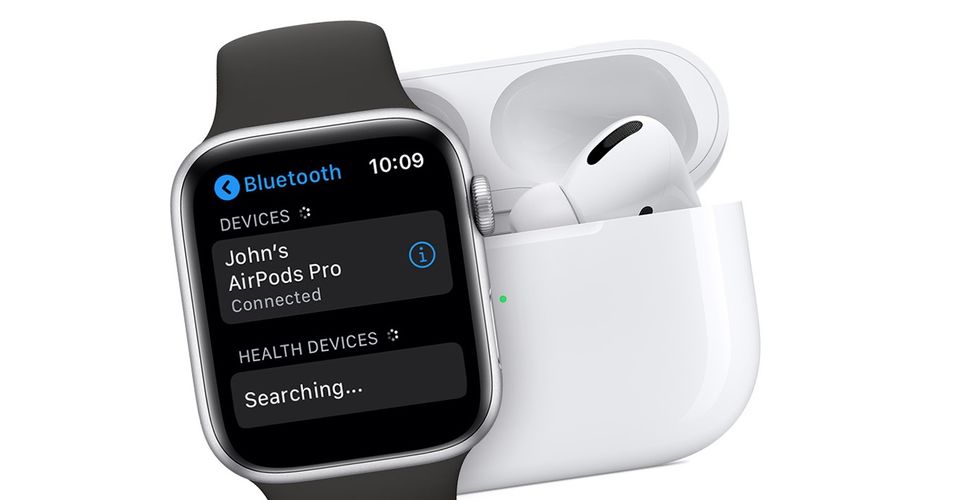
Apple makes it easy for users to connect any of its hardware devices to another, and this includes AirPods (and AirPods Pro) and Apple Watch. With the company’s earbuds connected to the smartwatch, users can forgo the iPhone altogether when listening to their favorite songs, podcasts or audiobooks. Here’s how to get started and what to try when problems arise.
The Apple Watch and AirPods are two very popular options, with both major forces in their respective markets. This is to be somewhat expected, considering the number of active iPhone users there are, and especially when taking into consideration just how easy it is to connect an accessory like AirPods or an Apple Watch. Although both do connect to an iPhone, they can also be paired together as well.
Apple Watch wearers don’t need to connect AirPods to an Apple Watch, according to Apple, with the two products designed to work seamlessly together from the beginning. Essentially, after a set of AirPods or AirPods Pro have been paired with an iPhone, they will automatically be paired with any Apple Watch that’s also paired to the same iPhone. Therefore, the user can simply start playing music on their Apple Watch and the AirPods will know which device is playing and automatically play the audio.
Connecting AirPods To Apple Watch Manually

Although there is no need to actually connect AirPods to an Apple Watch, issues can arise. For any AirPods and Apple Watch user who finds the two devices haven’t connected as they should, they can opt to manually connect them. Doing this is not actually any different than connecting any other Bluetooth device to an Apple Watch. Simply put the AirPods into Bluetooth mode by pressing and holding the button on the back of the case (with the earbuds inside) until the light flashes white. Then open the Settings app on the Apple Watch and tap on Bluetooth. The Apple Watch will begin to search for any nearby Bluetooth accessories and the user will just need to select their AirPods when it shows up on the list. In some cases, the user may be asked to enter their passkey or PIN to confirm the connection.
If there are still issues connecting the two, then it might be worth making sure that other features are not stopping the accessories from communicating with each other. For example, if Airplane Mode is enabled, this will stop the earbuds and smartwatch from connecting. Likewise, if the AirPods show up in the Bluetooth list as a connected device, but don’t actually connect, then it might be worth unpairing and then pairing them once again. Lastly, it is always worth checking to make sure there are no updates available for the Apple Watch, AirPods, and even the iPhone.
Source: Apple
About The Author


















