How To Fix An iPhone Screen That’s Not Responding To Touch
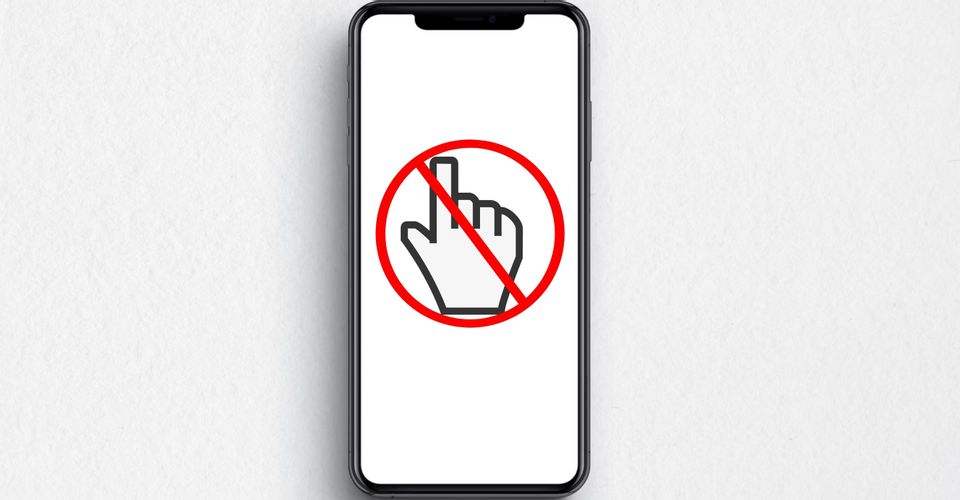
There are many ways to fix an unresponsive iPhone display, given that the cause of the error is known. Lately, iPhones have been susceptible to many security and software bugs. Last month, Apple launched the iOS 15.3 with dozens of fixes, including the dangerous IndexedDB API issue that allowed malicious websites to access the users’ browsing history.
Similarly, there are a couple of errors that seem to be reoccurring. For instance, the ‘Last Line No Longer Available’ error has been circling in iPhones since 2018, which also happens to be the year when Apple launched its iOS 12. Virtually all the iPhone models that come with an e-SIM are vulnerable to the error, but multiple workarounds can fix it.
An iPhone’s screen can stop responding to touch because of various reasons, including software or memory glitch, damaged system files, wrong placement of a screen protector, presence of moisture on the display, and so on. Thankfully, in most of these situations, users can fix the error. For example, if an iPhone’s display is not functioning correctly after applying a screen protector, it is best to remove it. While users can easily remove some screen protectors by pulling from a corner, it is best to get them removed from a technician to avoid any possible damage to the display. Similarly, iPhone’s screen might not respond to touch due to the presence of dirt or moisture on it. In such cases, wiping the screen with a clean microfibre cloth or a screen wipe will help fix the issue immediately. Apple sells a $19 cleaning cloth for all its devices as well.
Force Restart On iPhone To Fix The Unresponsive Display

If the fixes mentioned above do not help fix the non-responsive iPhone display, troubleshooting the device can do the trick. The best way to deal with the problem will be to force a restart of the iPhone. To do that, press and release the volume up button and then the volume down button, followed by a long press on the side button. This method works for all the iPhones with Face ID and iPhone 8 and SE (2nd generation). When the device reboots, it should reset all the system resources and automatically fix the non-responsive iPhone display. Another method that seems to resolve the issue is updating the iPhone. If the screen is not responding in a particular application, reinstalling or updating it should fix the problem.
Several users have linked the iPhone screen error to the unavailability of storage on the device. The hypothesis behind it seems to be the storage requirement for running an application with all the required resources. When the storage in an iPhone is out, the applications might not be able to execute correctly, and they freeze, leaving the device unresponsive. In such cases, freeing up some space by deleting the unused applications or moving heavy files such as images and pictures to a secondary device might help users. If the problem has started to occur after an incident of accidental physical or liquid damage, contacting Apple Support for the iPhone display error will be the best option.
Source: Apple















