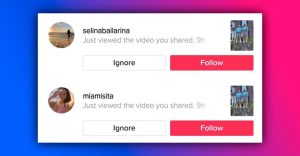How To Prevent Your iPhone Screen From Automatically Turning Off
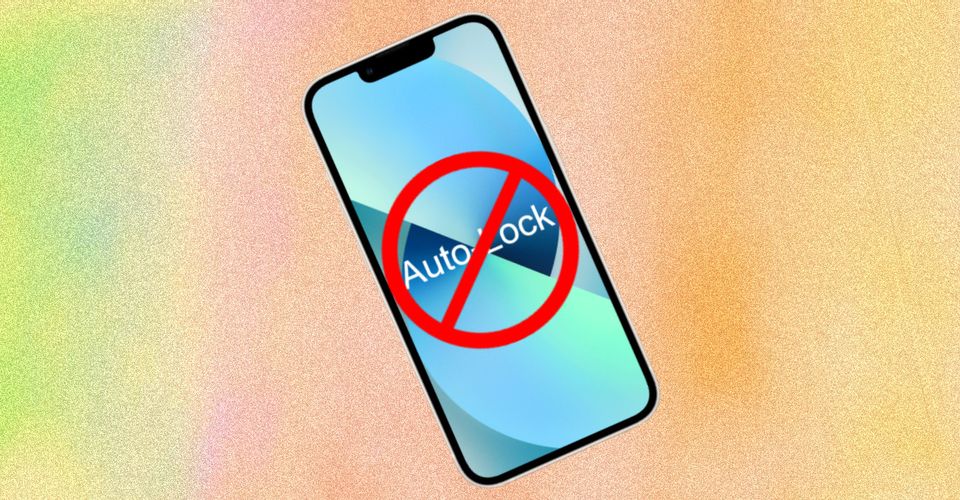
It can be annoying when the phone suddenly goes dark while reading a book or checking a list, but Apple’s iPhones offer an easy fix. With iPhones, users can turn off the automatic screen lock feature, which puts the device to sleep after a predetermined time. The ‘auto-lock’ feature can be easily turned off from the iPhone settings.
Auto screen-lock is a valuable feature as it prevents battery drainage when the phone isn’t being used for an extended time. Since the display is the most power-hungry component in a smartphone, turning it off when the device is not in use is a good idea. However, it might be a hindrance in some cases, but users can easily change that by digging around within iPhone Settings.
To switch off the automatic screen-lock feature in iPhones, open ‘Settings‘ by tapping on the gear icon. In the Settings menu, tap on ‘Display & Brightness.’ Now scroll down a little and select ‘Auto-Lock.’ Users will now be presented with several options that will enable them to specify exactly how long the device will stay awake when the screen is not being used. Users can either pick a long time or turn off the feature entirely. For the latter, tap on ‘Never,’ which will ensure that the device will stay awake and not go into Lock mode until the power button is pressed.
Auto-Brightness Can Also Be Switched Off

Users experiencing screen-dimming even after disabling the auto-lock feature should dig around the settings menu a bit further and switch off the ‘Auto-Brightness‘ option. This feature generally makes the iPhone’s screen easier to read, but it could interfere with the proper functioning of the device when trying to keep the screen lit for longer. To switch off auto-brightness in an iPhone, open ‘Settings‘ and select ‘Accessibility‘ on the next page. Now tap on ‘Display & Text Size,’ scroll down to the bottom, and toggle off ‘Auto-Brightness.’
While the Auto Screen-Lock and Auto-Brightness settings are easy to change, they are turned on by default for a reason. While the former helps users save battery life by putting the device to sleep when not in use, the latter dims the display down or brightens it up depending on ambient light, helping users read the screen better irrespective of lighting conditions. So, all things considered, it might be for the best if users switch the Auto-Lock and Auto-Brightness features back on when they’re done.
Source: Apple Support Forums