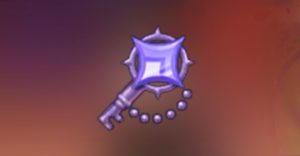How To Rename iPhone Accessories, Apple Watch & HomePod
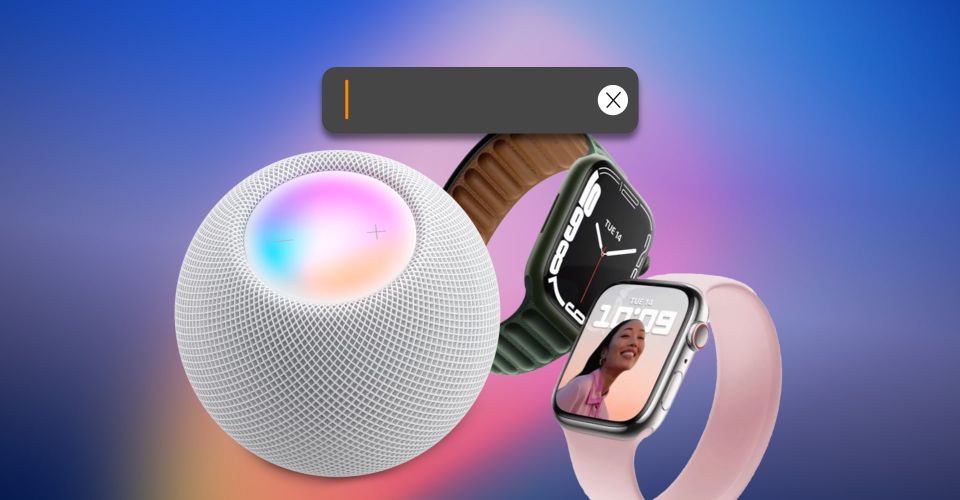
Apple’s iPhone accessories, such as the Apple Watch and HomePod can be renamed, which is an important feature for multiple reasons. While it’s easy to change what iPhone accessories are called, there is a different method for each, which can be a bit confusing. The need to rename an Apple Watch or HomePod doesn’t come up often, but when it does, checking in all of the wrong places could prove frustrating.
A large number of iPhone controls are placed within the Settings app and when in doubt of where to change an option, that’s the place to look. The owner’s Apple ID can be managed along with iCloud and other subscription services in Settings. All of the iPhone’s device–specific settings are found here as well, such as screen brightness, Bluetooth settings, passcode options, notification controls, and much more.
Apple Watch settings are not located in the iPhone’s Settings app or the Bluetooth controls. Instead, Apple made a dedicated Watch app that allows the owner to install apps and watch faces, update the operating system, and customize settings. This is also where an Apple Watch’s name can be changed. The user can go to the My Watch tab, then tap General, About, and Name to get to the text field for the Apple Watch’s name. Strangely, this option isn’t available on the Apple Watch itself. Going to the Watch’s Settings app and tapping General and About, shows the name but doesn’t allow for any editing. A similar app takes care of Apple’s HomePod settings.
Renaming HomePod & HomePod mini

Apple doesn’t place a limit on the number of HomePod and HomePod mini speakers that can be paired to an iPhone so changing their names can be quite helpful when using more then one. If the cost isn’t too high, a case can be made for a HomePod in every room or at least on each floor of a house. If the names that are initially given are specific to a room, a person, or a purpose, renaming might be important when those details change.
The Home app is where HomePod names can be changed. On the Home tab, press and hold the HomePod or HomePod mini to be renamed, then scroll down and tap the gear icon in the lower-right to see More options. The text field at the top is the name and tapping it will bring up the on-screen keyboard to make changes. The name of the home and each room can be changed as well by tapping the Home icon in the upper-left, then choosing Home Settings or Room Settings. With all of these iPhone accessories being more easily identifiable, managing a home with several Apple devices becomes a lot easier.
Source: Apple 1, 2
About The Author