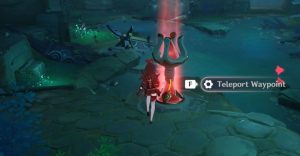How To Turn Off An iPad (Two Different Ways)

Apple made its tablet incredibly easy to use, but there might be times when something that seems like it should be simple and obvious turns out to be unintuitive, such as how to power off an iPad. For those new to an iPad this can be very frustrating and, admittedly, Apple could have made it a little easier. It makes sense to switch the tablet off when it won’t be used for a long period of time, saving the battery and allowing more charge to remain for the next time it’s needed.
The iPad was originally little more than a media consumption and web browsing device. Even those using the latest iPad Pro for work will find time to catch up on the latest news, enjoy a movie or binge-watch a TV series. As such, Apple focuses on a device that can be as simple and trouble-free as possible, eliminating the need for long startup times, antivirus software, and disk cleanup. Most of the boring but necessary tasks required when using a computer are handled by iPadOS silently and in the background. Simplicity is great although it does also means certain functions that Apple deems to be less important or less frequently used might be a little more difficult to find.
To turn off an iPad, pressing and holding both the Sleep/Wake button and the volume down button for a few seconds will reveal an on-screen control to power off the tablet. The sleep button is found on one of the short sides of an iPad and volume controls are just around the corner on the long side. The user simply needs to drag the slider to the right to shut down the iPad. If this screen is ever brought up accidentally, perhaps when trying to take a screenshot, there’s an option at the bottom of the screen to cancel. The second way to turn off an iPad is by opening the Settings app, tapping the General tab, then scrolling down and tapping ‘Shut Down.’ To turn the iPad back on again, press and hold only the sleep button for several seconds until a white Apple logo is seen. The iPad will take a few seconds, possibly longer on older models, and then it will be ready to use. If it won’t power up after a long period of being unused, it might need to be recharged.
Other Interesting iPad Button Combinations

An iPad only has a few physical buttons, which include two for volume, a sleep button, and, on some models, a home button. These often serve more than one purpose and a combination of two buttons might be needed for some functions. Pressing and releasing the sleep button, switches on the display and puts the tablet into a low-power mode that extends battery life while making it easy to start using again with another press of the sleep button.
Pressing and holding the sleep button wakes up Siri, Apple’s virtual personal assistant, and the iPad will begin listening for questions and commands. If Siri is activated accidentally, tapping the sleep button again will dismiss the request and the user can continue as usual without Siri listening. The volume buttons control how loud the speakers will be and pressing either will bring up a bar showing the current setting. Pressing and holding will change volume continuously, updating the sound level, or a series of short presses can be used for more precise control. If the camera app is open, a photo can be taken by clicking either volume button.
Apple made most things a person will want to do with an iPad easy to figure out, some just work as expected without any training or research necessary, and even for first-time users. However, some common needs are a little more hidden. The Sleep/Wake button makes sense for quickly entering a low-power mode, but turning off an iPad and switching it back on again are oddly unintuitive.
Source: Apple
About The Author