Locket Widget: How To Take Pictures & Use All The Camera Controls
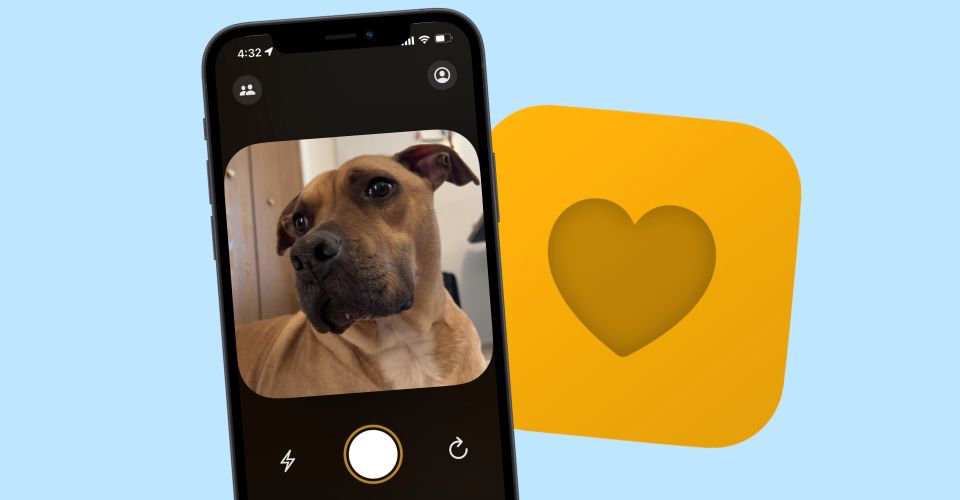
Sending pictures with friends on Locket Widget can be a great change of pace from apps like Snapchat and Instagram. Even better, learning how to take photos with Locket is about as simple as it gets. In the last few years, taking and sharing photos of your day-to-day life has become an expected thing. Whether it’s Facebook, Instagram, Twitter, or any of the other big social media names, there’s a desire for people to record every moment of their day with still images and short videos.
Locket Widget sort of falls into that niche, albeit in a much different way. Similar to so many other apps, Locket revolves around users taking pictures and sharing them with friends. Unlike other social apps, however, Locket pictures can only be sent to up to five people at once — and they’re added directly to those people’s iPhone home screens. It’s a welcome shakeup from those other apps mentioned above, and has made Locket Widget one of the most popular iPhone apps of 2022.
The best part? Taking pictures with Locket is a cinch. After downloading the app and adding its widget to your home screen, simply tap the widget (or app icon) to take a photo. This shows a preview of your iPhone camera’s viewfinder, along with a white button below it. Tap that white button, and Locket snaps a photo and sends it to your friends in an instant. That’s all there is to it!
The Locket Widget Has Very Basic Camera Controls

While the idea behind Locket Widget is to take and send pictures as quickly as possible, there are a couple of shooting tools to be aware of. To the left of the capture button is a lightning bolt icon. It’s turned off by default, but tapping it will force the iPhone’s flash to go off every time you take a photo. Also present is an arrow icon to the right of the capture button. This allows users to cycle between the rear and front-facing cameras — making it possible to shoot a selfie or a picture of something else.
Outside of those two things, Locket doesn’t have any other tools for controlling the pictures you take. In fact, users can’t even switch to the ultra-wide or telephoto cameras if their iPhone has them. Keeping Locket’s camera interface as barebones as possible makes sense given the app’s simplicity, but it would be nice to see some additional shooting modes added down the road. Until then, however, this is all Locket Widget users have at their disposal.
Source: App Store
About The Author


















