Motionleap App: How To Animate Your Photos & Bring Them To Life
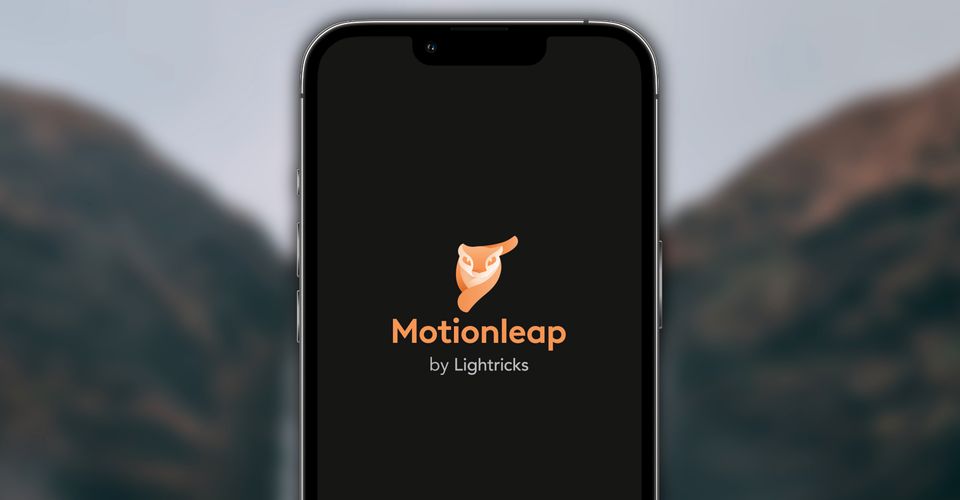
Photo editing apps are everywhere in 2022, but ‘Motionleap‘ has managed to stand out as one of the most popular and creative of the year. That’s no exaggeration when we say that photo editing apps are everywhere. Just take one quick look at the App Store. You’ll find photo/video apps like CapCut, Picsart, Mivo, Tempo, and InShot – just to name a few.
While these apps are nothing new, a couple of them have gotten especially popular in 2022. The Prequel app, for example, went viral on Twitter thanks to a new cartoon filter that turns your pictures into stunning hand-drawn cartoons. There was also a lot of buzz for the Reface app and its ability to map your face onto funny photos, videos, and GIFs.
Adding to that list is Motionleap. Created by the same developers as the popular Facetune 2 app, Motionleap says it allows users to “create moving photos for a unique type of photo art.” Motionleap can analyze your photo, look for unique ways to add motion to it, and then transform your picture into something with dazzling animations. If you want to use Motionleap for yourself, all you have to do is visit the App Store on your iPhone (or Google Play if you have an Android device), search for the Motionleap app, and download the one by ‘Lighttricks Ltd.’ Once the app is downloaded, open it up, swipe to the left to view the onboarding instructions, and then tap ‘Dive right in!’ at the bottom of the screen. You’re then prompted to sign in using your Apple, Facebook, or Google account — or you can tap the ‘X’ icon in the top left corner to continue without an account. Motionleap also prompts users to sign up for its Pro subscription. Once again, tapping the ‘X’ icon dismisses this and lets you use the app.
How To Animate Your Photos With Motionleap

Once you’re past all of that, it’s time to actually use Motionleap to animate your photos. To get started, tap the photos icon in the top left corner (the one that looks like two photos stacked on top of each other). Allow Motionleap access to your photos if it asks for permission, tap ‘New Project,’ and then select the photo you want to add motion to. Motionleap shows your own photos by default, but you can also tap the ‘Stock’ button at the bottom of the screen to view royalty-free images from Unsplash.
After tapping the photo you want to edit, Motionleap shows it in the center of the screen with all of the editing tools below. If you want to animate a specific part of the picture, tap the ‘Animate’ button, tap ‘Select,’ and then use your finger to draw on the part of the photo you want to animate. You can then tap ‘Direction’ and draw on the screen to indicate which direction the animation should move. Users can also tap the ‘Effects’ button to add more stylized animations — such as a particle effect, sparkles, smoke, and more. Some effects apply to the whole image, whereas others require you to select where it should go. You can preview the effect at any time by pressing the play icon towards the bottom right of the picture.
There are many ways to animate your photos in Motionleap, so half of the fun is just toying with the different tools and seeing what you can do. After you’re happy with your edits, tap the ‘Export’ button in the top right, choose how you want to save the photo, and then tap ‘Export’ at the bottom of the screen. And that’s it! Motionleap is free to download and use, but if you want access to all of the effects and export options, you will need to pay for Motionleap Pro.
Source: App Store
About The Author


















