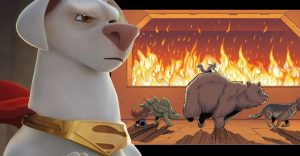PlayStation: How to Stream Live on Twitch

Players can stream from PlayStation 4 and PlayStation 5 live on Twitch by completing a few steps to link their accounts and get the service set up. Before getting started, a Twitch account will need to be set up. Players can visit the Twitch website and use their email to set up an account. It will also make the streaming process quicker for PlayStation players if they set up two-factor authentication when they create their Twitch account, as it will be required to start streaming.
Streaming live on Twitch from PlayStation 4 or PlayStation 5 allows players to share their gameplay feed with others as they’re playing. Cameras and microphones can also be used to add in an overlay of the player and their commentary while the game is being played. Unlike streaming live to Twitch on Nintendo Switch, setting up live streaming on PlayStation 4 and PlayStation 5 is a very simple process that doesn’t require any additional hardware or software.
The process for setting up Twitch streaming on PlayStation 4 and PlayStation 5 is pretty much the same, but there are a few minor differences between the two consoles. If players have already linked their Twitch account to their PlayStation Network account on PlayStation 4, they can migrate that information over while setting up a PlayStation 5. Regardless of which console players are using, the accounts will need to be linked.
Broadcasting To Twitch On PlayStation 4 and PlayStation 5

Before linking the accounts, players should take some time to review their account settings on Twitch. Altering the Moderation and Safety settings to fit the player’s needs will help to enhance the overall experience of streaming. Once the settings are reviewed, players can access their PlayStation settings and choose the option to link an account. After choosing Twitch, there will be a QR code to scan or a code to enter at the Twitch activation link provided.
With the accounts linked, players can start streaming right away. On either system, players can open up the game they want to stream. On PlayStation 4, the Share button can be used to start streaming. The third option down on the share menu will say Broadcast Gameplay, and selecting it will give players the option to choose Twitch. On PlayStation 5, players can hit the Create button, then scroll to the right to select broadcast options.
On both consoles, players will be able to set up their video options before beginning the broadcast. The video quality, camera and audio options, and the title of the stream can all be changed before starting. Once the options are set up as desired, Start Broadcast on PlayStation 4 or Go Live on PlayStation 5 can be selected to go live on Twitch. The Twitch stream can be ended at any time by going into the share or the create menu on PlayStation 4 or PlayStation 5 and selecting the broadcast options to end the session.
PlayStation 4 and PlayStation 5 are available now.
About The Author