Why An iPhone Personal Hotspot Is Worth Using & How To Set One Up
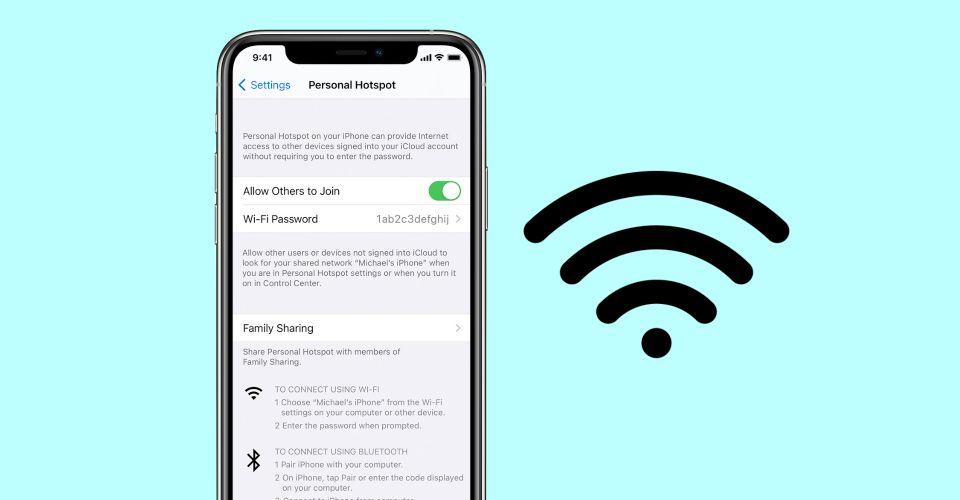
There are seemingly endless features for the iPhone, one of which is the ability to set it up as a personal hotspot for other devices. Hotspot access is the ability to share the phone’s data connection as a sort of Wi-Fi network. While it’s not exclusive to the Apple smartphone, it’s absolutely something worth iPhone owners using and talking about.
For a lot of iPhone users, it’s easy to forget about everything the device can do. It’s easy to run apps, make phone calls, and send texts but, for more specific features that only get used every now and then, it’s not always immediately apparent where to find them. Such is the case for the personal hotspot.
Setting up a personal hotspot takes just a few seconds. Per Apple’s instructions, open the Settings app, tap ‘Personal Hotspot,’ and this is where all of the iPhone’s hotspot settings can be configured. Tapping the toggle next to ‘Allow Others to Join’ will enable it for anyone nearby, tapping ‘Wi-Fi Password’ allows users to change the password required to join the hotspot, and the ‘Family Sharing’ tab allows users to customize how their hotspot works with people in their Apple family group. Once all of those things are configured, the iPhone hotspot can be turned on at any time without having to open the Settings app. Swipe down from the top-right of the iPhone screen to access the Control Center, hold down on the square with Wi-Fi and Bluetooth icons, and then tap ‘Personal Hotspot’ on the expanded menu that pops up. Just like that, the hotspot will be turned on and ready to use. Computers can also connect to the hotspot using Bluetooth or a USB cable, but Wi-Fi tends to be the most convenient method.
Why An iPhone Hotspot Is A Must-Use Feature For Apple Fans

Virtually any device can connect to an iPhone hotspot with ease. Just select it from the list of available Wi-Fi networks, enter the password, and the device is connected just like that. Whether it’s an Android phone, Windows PC, or anything else, the hotspot works exactly the same. However, things get really cool when an iPhone hotspot is used with other Apple devices.
Let’s say someone has a MacBook and needs to use the hotspot from their iPhone. So long as the iCloud account from the iPhone is the same as the MacBook, the personal hotspot can be accessed without manually entering the password. Just click the Wi-Fi icon on the Mac, and above the available Wi-Fi networks will be the hotspot. After clicking the hotspot icon, it should be connected in a matter of seconds. Even better, this all works without having to manually enable hotspot access on the iPhone. So long as the iPhone is near the Mac, the option will be available.
This convenience carries over to family members that also use Apple devices. Open the Settings app, tap ‘Personal Hotspot,’ and then tap ‘Family Sharing.’ Contacts are required to get approval to use the hotspot by default, but this can be changed to allow them to connect automatically, giving them that same easy convenience to connect without needing a password.
Source: Apple
About The Author


















