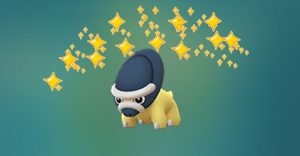Want To Draw Perfect Shapes On Your iPhone Or iPad? Here’s How To Do It

An iPhone and iPad tool has a little-known drawing feature that can make sketches look much more artistic. Those wiggly squares, uneven circles, weird clouds, and unrecognizable speech bubbles become perfectly drawn versions while keeping roughly the same size and shape as the original sketch. This is great when trying to illustrate an idea or point out some details in a screen capture.
Drawing is built right into the iPhone with the Notes app. Tapping the Pen icon at the bottom enters drawing mode and a sketch can fill an entire note or be added to an existing note that already has text and photos. After capturing a screenshot, tapping the thumbnail that appears will open the Markup tool to make annotations. Markup can also be used with photos by tapping the Edit button, then the Pen icon. A variety of drawing tools appear at the bottom of the screen, along with color controls.
The iPhone’s Markup tool has a little-known drawing feature that can turn misshapen and wobbly lines, curves, and shapes into perfectly drawn versions. This feature is also available for the iPad. The corrected versions of closed shapes don’t have overlapping or dangling lines, which are fine if done on purpose but might not look right if the intention was to have perfect alignment. The secret to getting smooth lines is to hold the finger still for a couple of seconds after completing a shape. The iPhone recognizes this as a signal to correct the shape. If the correction was accidental and the original hand-sketched shape is preferred, tapping undo will change it back. Apple isn’t trying to ‘fix’ the user’s artwork unless that is preferred.
Which Shapes Can An iPhone Draw?

The iPhone’s Markup tool has the ability to convert rough sketches into more refined versions, one line, curve, and shape at a time with a list of recognized drawings that’s surprisingly long. Beyond straight lines, squares, circles, rectangles, and triangles, it’s also possible to keep the finger down another moment after drawing a rough arrow to make the head perfectly balanced and the line straight. Arcs are also possible, even curved arrows.
Other shapes that the iPhone and iPad can recognize and correct include pentagons, chat bubbles, hearts, stars, and clouds. The great thing about the star shape is that the shortcut of crisscrossing through the middle works and the perfected shape shows the outlined version. Continuous lines with crisp 90-degree turns can be sketched freehand as if a ruler was used. Of course, lifting the finger after drawing leaves the original as drawn and that might be preferred in many cases. Drawing is often instructional or fun but can also be an art form, and the iPhone leaves the artist’s lines untouched unless the finger is kept down after drawing.
Source: Apple
About The Author